Google Map Lead Generator: What it is & How to Use it?
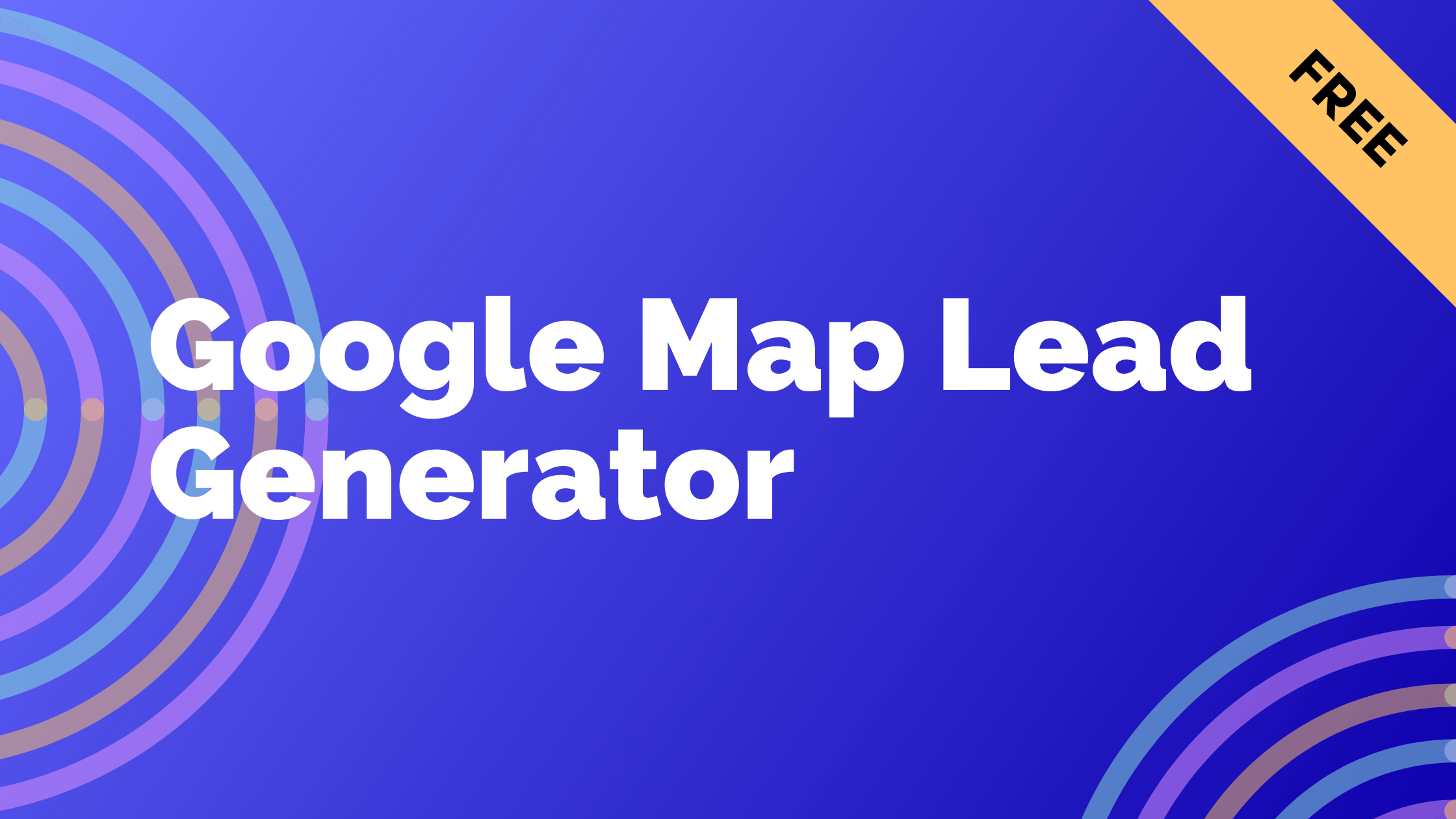
Here are a few tips for using Google Maps for lead generation:
- Search for your target keywords in a geographic area and look for businesses that show up on the map. These are potential leads. You can click on the business listings to get more info like their website, phone number, photos etc.
- Use Google Maps to search for your ideal customer profile in a specific city or region. For example, search for "law firms in Los Angeles" or "restaurants in Chicago." Make a list of the businesses that appear to be prospects.
- Look for gaps or areas with few listings. These could present opportunities to generate leads, as there may be less competition. You can cold call/email businesses in those areas.
- Set up a Google My Business listing for your own business. This will put you on the map so prospects can find you when searching. Make sure to completely fill out your business profile.
- Analyze the locations of your current customers/clients. See if there are geographic patterns and find similar businesses in those areas to target.
- Use Google Maps data like traffic counts and population demographics to find high potential areas to focus your efforts.
The key is using Google Maps to systematically locate and research prospects based on location, industry, gaps in listings and more. Combine it with on-the-ground exploration and outreach for optimal lead generation.
How to Use Google Maps for Lead Generation
- The speaker is going to how to scrape data from Google Maps using MapLeadScraper (opens in a new tab).
- To scrape data, need to provide scraper with the keyword(s) you want to scrape data for and specify the location. . To specify the location, open Google Maps and enter the desired(s), copy the coordinates.
- Paste the coordinates in the specified location on MapLeadScraper (opens in a new tab) click "run" to start the scraping process5. The scraping process usually takes around five minutes to retrieve the data.
- can also specify the maximum number of crowd places per keyword such as 1000.
- Once the scraper is done, you can download data in either C3 JSON or Excel format.
- In this video, the speaker to download data in Excel format to see how it looks.
- The downloaded data includes columns as agency, agency title, website, phone number, address, rating and reviews.
How To Generate Leads with Google Maps Scraper
- The speaker is back with another video discussing Google Map scraping a new feature on their website.
- The website is adding several new features including their own chat.
- Users can go to the dashboard and click on updates stay informed about new features and ask questions.
- The speaker main goal is to help viewers make money and increase their business.
- The video on using Google Maps to scrape local businesses for potential.
- Local businesses often lack the knowledge and skills to effectively use technology and market.
- The speaker suggests offering services, selling leads, or fixing websites to add value for these businesses.
- recommended approach is to offer leads to local businesses using MapLeadScraper (opens in a new tab) to scrape Twitter and TikTok for targeted leads.
- The offers courses and resources to help viewers get started and make money email scraping and other methods.
- The video demonstrates how to easily scrape Google Maps businesses in a specific location, such as Miami Florida, and provides examples of the information that can be obtained, such as addresses, numbers, emails, and social media profiles.
What Is the Best Data Extractor for Google Maps?
- Download the setup file for Google Map Extractor (opens in a new tab) in Google.
- Once downloaded, click on the location where the file is saved and extract the.
- Install the extractor in your Google Chrome extension. 4 Open Google Chrome and click on Extensions.
- Go to Manage Extensions and enable mode.
- Upload the folder the extension page.
- Pin the extension to the toolbar.
- Extract data Google Maps by clicking on the extension.
- Search for specific locations on Google Maps and the data will be saved in software.
- Click on "Scrap Now" and download the data as CSV file for further use in Excel or marketing purposes.
How to Extract Emails from Google Maps?
- Start searching for potential clients on Google Maps.
- the MapLeadScraper (opens in a new tab) Chrome extension to turn on the Google Maps scraper.
- Set a timer measure time it takes to complete the process.
- Within seconds, MapLeadScraper (opens in a new tab) will download search results emails.
- Click on the next page to download the set of search results.
- As each email is extracted, the badge counter increases7. On average, you can generate 15 to 20 leads per search result. 8 All emails are extracted directly from the leads' official websites, making them highly targeted and a low bounce rate.
- Continuing to on the next page will retrieve more results for nearby locations.
- In just minutes and 37 seconds, over 1,000 emails were extracted. Extract 10,000 would take around an hour and a half. Additional fields like business name, phone number website, and reviews are also extracted along the email.